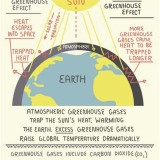Samsung S21 Alarm Clock No Sound: A Comprehensive Guide to Troubleshooting
The Samsung S21 is a popular smartphone known for its advanced features, including a built-in alarm clock. However, some users have reported experiencing an issue where the alarm clock does not produce any sound. This can be a frustrating problem, especially if you rely on your alarm to wake up on time. In this article, we will explore the potential causes and provide a comprehensive guide to troubleshooting the Samsung S21 alarm clock no sound issue.
Potential Causes
- Disabled Alarm Clock Sound: Ensure that the alarm clock sound is not disabled in the settings.
- Low Device Volume: Check if the overall device volume is set to a low level.
- Silent or Do Not Disturb Mode: Verify that your device is not in silent or do not disturb mode, which could mute the alarm sound.
- App Permissions: Confirm that the clock app has the necessary permissions to access the device's audio settings.
- Software Glitches: Minor software glitches can occasionally interfere with the alarm clock's functionality.
- Speaker or Hardware Issues: In rare cases, physical damage to the speaker or other hardware components can cause the alarm sound to be absent.
Troubleshooting Guide
- Check Alarm Clock Settings: Open the Clock app and navigate to the Alarm settings. Ensure that the alarm is active and that a sound is selected.
- Adjust Device Volume: Press the volume up button on the side of your S21 to increase the overall device volume.
- Disable Silent or Do Not Disturb Mode: Check the notification panel and ensure that the silent or do not disturb mode is not enabled.
- Grant App Permissions: Go to Settings > Apps > Clock. Tap on Permissions and ensure that all necessary permissions are granted.
- Restart Device: Restarting your S21 can resolve minor software glitches that may be affecting the alarm clock.
- Clear Clock App Cache: Go to Settings > Apps > Clock > Storage > Clear Cache.
- Factory Reset: As a last resort, you may consider performing a factory reset on your S21. Note that this will erase all data on your device.
- Contact Samsung Support: If none of the above steps resolve the issue, it is recommended to contact Samsung Support for further assistance.
Additional Tips
- Use Third-Party Alarm Apps: Explore alternative alarm clock apps from the Google Play Store.
- Set Multiple Alarms: To minimize the risk of oversleeping, consider setting multiple alarms with different sounds.
- Use a Physical Alarm Clock: If the issue persists, consider using a traditional physical alarm clock as a backup. Wear a Smartwatch or Fitness Tracker: Some smartwatches and fitness trackers offer vibration-based alarms that can provide an alternative wake-up method.
By following these troubleshooting steps, you can effectively resolve the Samsung S21 alarm clock no sound issue and ensure that your device reliably wakes you up on time.

Samsung S21 Fe Alarm Not Working Sound Volume Fixed

Samsung S21 Fe Alarm Not Working Sound Volume Fixed

How Do I Set Edit And Turn On Or Off Alarms My Samsung Galaxy Smartphone Ie

Samsung S21 Alarm Not Going Off How To Fix It

Top 8 Ways To Fix Alarms Not Going Off On Samsung Galaxy Phones Techwiser

How To Setup Alarm Samsung Galaxy S21

5 Ways To Change Alarm Sound On Samsung Galaxy Phones Techwiser

Samsung S21 Fe Alarm Not Working Sound Volume Fixed

How Do I Set Edit And Turn On Or Off Alarms My Samsung Galaxy Smartphone Ie

Samsung S21 Fe Alarm Not Working Sound Volume Fixed