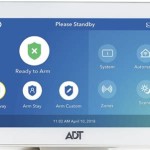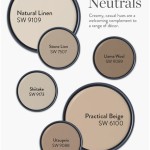How to Change Alarm Sound on Samsung S21 Ultra
Waking up to the same old alarm sound can become monotonous and ineffective over time. Fortunately, the Samsung S21 Ultra offers users the ability to customize their alarm sound, allowing them to choose a more engaging and personalized experience.
Changing the alarm sound on your Samsung S21 Ultra is a straightforward process. Follow these steps to set a new sound for your alarm:
- Open the Clock app: Locate the Clock app on your home screen or app drawer and tap to open it.
- Navigate to Alarms: At the bottom of the Clock app, tap on the "Alarms" tab.
- Select an alarm: If you have multiple alarms set, tap on the one you want to change the sound for.
- Edit alarm settings: Tap on the alarm you want to edit. This will open the alarm settings menu.
- Select alarm sound: Under the "Sound" section, tap on the existing alarm sound. A list of available sounds will appear.
- Choose a new sound: Scroll through the list of sounds and select the one you want to use as your new alarm sound. You can preview the sound by tapping the play button next to it.
- Save changes: Once you have selected a new alarm sound, tap on the "Save" button to apply the changes.
In addition to the built-in alarm sounds, you can also use custom sounds as your alarm. To use a custom sound, follow these steps:
- Transfer the sound file to your phone: Connect your phone to your computer or use a cloud storage service to transfer the desired sound file to your phone's internal storage or SD card.
- Locate the sound file: Use the My Files app or a file manager to navigate to the location of the sound file on your phone.
- Select the sound file: Open the Clock app, navigate to the "Alarms" tab, and select the alarm you want to modify. In the alarm settings menu, tap on the "Sound" section.
- Select "Add New": Tap on the "+" button located at the top-right corner of the sound list. This will open the "Select music" window.
- Browse for sound file: Navigate to the folder where you saved the custom sound file. Select the file and tap on "Done." The custom sound will now be added to the list of available alarm sounds.
- Select custom sound: Tap on the custom sound to select it as your new alarm sound.
- Save changes: Tap on the "Save" button to apply the changes.
By following these steps, you can easily customize the alarm sound on your Samsung S21 Ultra to create a more personalized and engaging wake-up experience.

5 Ways To Change Alarm Sound On Samsung Galaxy Phones Techwiser

Galaxy S21 Ultra Plus How To Add Setup An Alarm

How To Change Alarm Clock Sound On Samsung Galaxy S21 Fe Adjust Settings

5 Ways To Change Alarm Sound On Samsung Galaxy Phones Techwiser

Alarm Tones On Samsung Galaxy S21 Available Sounds Of Alarms

Galaxy S21 Ultra Plus How To Setup A Bedtime Alarm Clock

5 Ways To Change Alarm Sound On Samsung Galaxy Phones Techwiser

Set And Edit Alarms On Your Galaxy Phone Or Tablet

Galaxy S21 Ultra Plus How To Change Incoming Call Ringtone Sound

How To Setup Alarm Samsung Galaxy S21