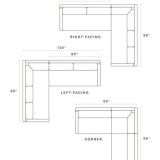How To Disable Snooze On Iphone Alarm
Understanding the critical aspects of disabling snooze on your iPhone alarm is essential for ensuring uninterrupted sleep and maintaining a productive routine. By delving into the essential facets of this task, you can effectively configure your alarm settings to meet your specific needs and avoid the temptation to oversleep. This article will explore the essential elements of disabling snooze on your iPhone alarm, empowering you with the knowledge and skills to customize your alarm experience and enhance your morning routine. ### Understanding the Function of Snooze Snooze is a feature incorporated into many alarm clocks and mobile devices that temporarily delays the alarm's sound for a predetermined period, typically nine minutes by default. It is designed to provide a brief respite from the alarm's sound, allowing you to fall back asleep for a short interval before the alarm reactivates. While snoozing can offer momentary relief from the jarring sound of an alarm, it can also disrupt your sleep cycle and lead to oversleeping. ### Configuring Alarm Settings To disable the snooze function on your iPhone alarm, you must access the alarm's settings. Open the Clock app on your iPhone, select the "Alarm" tab, and choose the alarm you wish to modify. Once the alarm's settings are open, locate the "Snooze" toggle switch and disable it by sliding it to the off position. This simple adjustment will prevent the alarm from automatically snoozing when it sounds. ### Customizing Alarm Sounds and Vibrations In addition to disabling snooze, customizing your alarm's sound and vibration settings can further enhance your wake-up experience. Choose an alarm sound that is both audible and motivating, as unpleasant or overly subtle sounds can make it difficult to wake up. You can also adjust the alarm's vibration intensity to provide a gentle or more forceful reminder. Experiment with different combinations of sounds and vibrations to find the optimal settings that effectively rouse you from sleep. ### Establishing a Consistent Sleep Routine Disabling snooze is only one aspect of establishing a consistent and restful sleep routine. Maintaining a regular sleep-wake cycle, even on weekends, helps regulate your body's natural sleep-wake patterns. Aim for seven to nine hours of quality sleep each night, and avoid caffeine and alcohol before bed. Creating a conducive sleep environment, such as a dark, quiet, and cool room, can also promote restful sleep. ### Conclusion By understanding the essential aspects of disabling snooze on your iPhone alarm, you can take control of your morning routine and achieve a more restful and productive start to your day. Remember to configure your alarm settings, customize sounds and vibrations, establish a consistent sleep routine, and prioritize quality sleep. These essential elements will empower you to wake up refreshed, focused, and ready to seize the day.
How To Disable Alarm Snooze On Iphone S Clock App Ios Er

How To Disable Snooze For An Alarm On Your Iphone And Apple Watch The Mac Observer

Quickly Turn Off The Iphone Alarm Clock With A Swipe Osxdaily

Iphone 14 Pro Max How To Enable Disable An Alarm Snooze

How To Disable Snooze For An Alarm On Your Iphone And Apple Watch The Mac Observer

How To Disable Alarm Snooze On Iphone S Clock App Ios Er

3 Ways To Turn Off Snooze On Iphone Alarm

How To Disable Snooze For An Alarm On Your Iphone And Apple Watch The Mac Observer

How To Turn Off Snooze Time On Iphone

3 Ways To Turn Off Snooze On Iphone Alarm